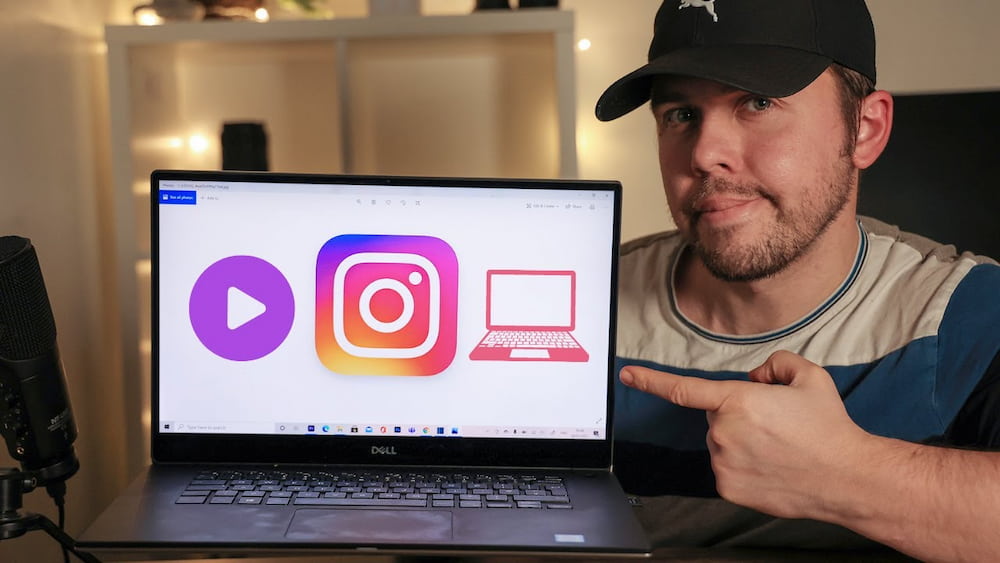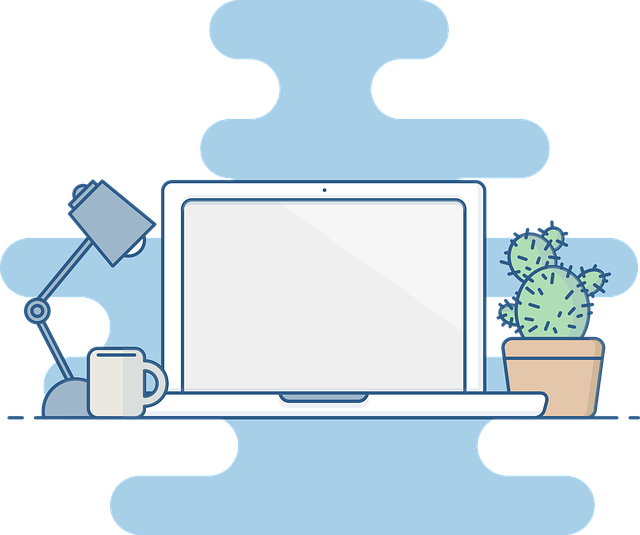Your computer fan gets loud because of high internal temps caused by 100% disk usage, high RAM usage, debris in the vents, or insufficient airflow. Your fan may occasionally become loud, but if it starts to rattle loudly for an extended period of time, look into the matter.
When putting your computer through intensive tasks — such as while playing online video games, editing large multimedia files, or performing a Loud computer fans are typical during CPU stress tests. This is probably nothing to worry about as long as they settle down after you’re done. But if you’re experiencing lots of desktop or laptop fan noise under normal circumstances, read on to see what the problem might be.
Table of Contents
Why is My Computer Fan Running So Much?
Your computer fan might be running in overdrive for a few reasons:
- Your fans are dirty. Particularly if you have a large desktop PC, dust accumulates inside your computer. Your computer fans lose efficiency as dust builds up on them. Computer fans that are noisy are frequently caused by dust and other debris.
- Your computer is unable to remove heat. The word “laptop” is misleading — when you place it on your actual lap, your legs both transmit heat to your laptop and also prevent cool air from cycling in to cool it down. A cool environment is also necessary for desktop PCs.
- Your fans aren’t operating properly. Over time, moving parts degrade and ultimately fail. Unstable desktop and laptop fans may be the cause of their loud operation. Additionally, there might be a problem with the firmware for the hardware component powering the errant fan.
- Your CPU is exerting excessive effort. Sometimes the issue is not even with the fan. Your computer may quickly heat up if a program is using far more resources than it should be. There may be a problem with high CPU usage if a computer fan suddenly starts to run loudly.
Make Your Computer Quieter
Depending on what component is making the noise, you can quiet your computer in one of three ways.
First Level
Check to see if the computer’s bottom has rubber feet and that they are resting on a level surface. If the rubber feet are missing, you can either purchase replacements or place the computer on a soft surface, such as a carpet. There are cooling pads that can be used to absorb some of the sound and vibrations and help cool the computer if the room is warm or the computer is otherwise overheating.
Sometimes it helps to move the computer into a more enclosed space or under the desk to reduce noise. It can be challenging because doing so will make the fans run longer and harder. Instead, you want to keep the insulation around the computer as low as possible. If the fans are making the noise, this will make the issue worse. If you move the computer, make sure there is at least two inches of free space on all sides of the computer for cooling.
Second Level
You will need to go deeper if the simple fixes didn’t help. Check the screws, gaskets, and grommets on all the attachments by removing the back of your computer. Tighten any unsecured screws if there are any. Replace any grommets and gaskets that are damaged or missing.
Use a soft brush and a can of compressed air to blow the dust out of the computer while you have the back off. The fans may be damaged if you force the compressed air inside of them. Blow air gently around the fans.
Consider switching to a solid state drive (SSD) if the hard drive is what’s making the noise. There is a good chance that the hardware is failing if your hard drive is making any more noise than sporadic clicks. Before the drive fails, you should transfer your data; otherwise, it might not be retrievable.
Third Level
You must take serious action if the aforementioned steps don’t work. Replace your old fans with sizable new ones. To purchase new fans that are the same size as your existing ones, you must be aware of their physical dimensions. This guarantees that they will fit into the available space. Order a fan that can move more air while being quieter whenever possible.
Consider a new power supply with a fan to aid in cooling if your power supply is overheating, which is probably the result of it being unable to handle the increased load of upgraded components.
Your computer can also be given soundproofing. But you need to exercise extreme caution because adding insulation can also trap more heat, which makes the fans work harder.
Read about How Much Does It Cost To Build A PC?
Is It Bad If My Computer Fan is Loud?
Loud computer fans and loud laptop fans can indicate problems, especially if the noise persists for a long period of time. The purpose of a computer fan is to keep your computer cool, and excessive fan noise indicates that the fan is working harder than it should.
You might start to experience a number of problems if your fans are unable to sufficiently lower the heat levels inside your computer. Your CPU will attempt to self-regulate its performance in order to reduce heat output, which will result in a observable decrease in speed and performance.
Your CPU will automatically turn off when the temperature inside your computer reaches a dangerous level in order to prevent lasting damage. Your computer crashes as a result, displaying the dreaded “blue screen of death.” Another issue that could arise when starting up your computer is a black startup screen or an unending cycle of reboots.

Keep Your Fan Running Normally
Maintenance on a regular basis is essential to reducing fan noise. By removing unnecessary software, you can keep the file systems and software clear. You should also keep the ports and vents clean. To keep your computer quiet and performing smoothly, make sure the area around its casing is properly ventilated. You can also use specialized cleanup software.
Read about Why is My Computer Not Connecting to WiFi?
Let Your Computer from Getting So Hot
Your computer’s fans can only control the heat levels to a certain extent. After cleaning, if your laptop or desktop fans are still loud, they might just be worn out. Software issues may also be responsible for making your computer fans so loud — either something’s not working as it should, or your hardware isn’t powerful enough to run the software you’re using.
Modern video games like GTA V, Dark Souls, and Ark: Survival Evolved, along with other complex programs like multimedia editing software, may be difficult for older and less powerful computers to keep up with. The CPU can become overworked by numerous malware varieties.
Your computer’s resources will always be allocated correctly thanks to a specialized performance optimization tool. To avoid wasting CPU power on programs you don’t use, AVG TuneUp will find and deactivate unnecessary programs.
By removing junk files, temporary data, unwanted bloatware, and other pointless files, AVG TuneUp will also maintain a tidy hard drive. The two characteristics of an effective computer are coolness and quietness.
Regular Maintenance is Key to High Performance
Our performance engineers are aware of how time-consuming regular PC maintenance can be. We created Avast Cleanup, a computer optimization tool that handles everything automatically for you, as a result.
With its integrated features, Avast Cleanup keeps your computer quiet and efficient. Avast Cleanup handles everything, including removing temporary files, updating programs, and even repairing hard drive errors and power-hungry programs. Avast Cleanup can help your PC run efficiently.