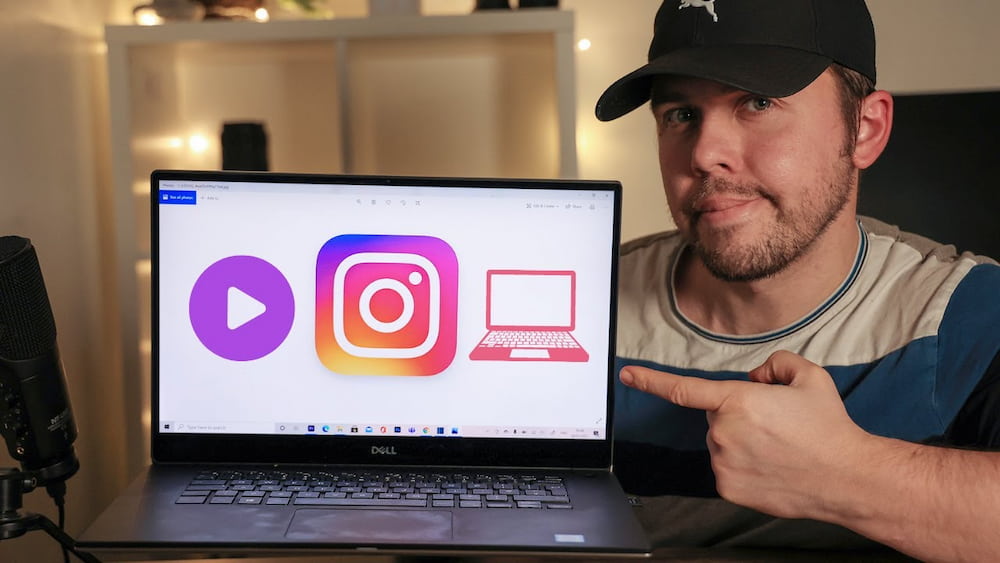First, can I turn my old gaming PC into a NAS?
Yes, you can convert your PC into a NAS, but there are a lot of steps to take. The storage, which is most frequently referred to as network-attached storage, is accessible to everyone connected to the system from anywhere by using a remote desktop connection.
It’s not difficult to create a NAS at home using older items thanks to advancements in technology and time. Without having to worry about bringing additional external hard drives with you, this storage allows multiple users to access the same storage.
Please continue reading so I can give you more specific information.
Table of Contents
What Is A NAS?
An independent device called a NAS, or network attached storage, connects to your home network and enables you to store, access, and share data. In essence, a NAS server is a file server designed with network storage and sharing in mind.
Other Options For Storage
A NAS is the ideal option if you need a central location for local storage that anyone on your network can access. Like having your own free, quick, and customized cloud storage service.
A NAS isn’t the only option for storage, though. The other options are better if you want to share large files outside of your local network or use online storage as a backup.
Why Would I Want A NAS?
Utilizing a NAS server has a lot of advantages. By storing files on the NAS, it can, firstly, free up space on your primary computer or laptop. Second, it can act as a backup and redundancy in case your primary computer crashes or the hard drive fails. Thirdly, you can use it to stream media to other gadgets connected to your networks, like a tablet or TV. Finally, you can share files and data on your network with other users by using a NAS.
How To Turn An Old Gaming PC Into A NAS?
Do you still use an outdated gaming computer? If so, it can be quickly converted into a NAS (network attached storage) device. All you require is some additional storage (a couple of external hard drives should work) and some free software.
A NAS can be set up in a variety of ways, but we’ll show you the easiest one here: setting up a NAS powered by the well-known open-source program Free NAS. Free NAS is a fantastic choice because it’s cost-free to use and comparatively simple to set up.
What You Need To Do
1. On your old gaming PC, download and install Free NAS. Information on how to do this is available here in great detail.
2. Connect your external hard drives to the PC after Free NAS has been installed.
3. Create a new storage pool in the Free NAS interface, and then add your external hard drives to it. You will then have a single storage space that all of the devices on your network can access.
4. For your new storage pool, make a new user account in Free NAS and grant it access. This will allow you to access your NAS from other devices on your network
Pros And Cons Of Using A NAS
The use of a Network Attached Storage (NAS) device is one of the many configuration options for home servers. In essence, a NAS is a network-connected, standalone hard drive that can be used to store files and data. A flexible option for establishing a home server is to use NAS devices, which come in a range of sizes and price points.
Utilizing a NAS device has the benefit of being easily configurable to function with a variety of different devices and operating systems. This means that you can use your NAS with a variety of mobile devices, including Windows, Mac, and Linux computers. Additionally, the majority of NAS devices include their own software, which makes it simple to get started using the device.
The performance and dependability of a NAS are additional benefits. Data stored on a NAS device is kept on the device’s hard drive, making it accessible even when your computer or network is down. NAS devices also frequently have multiple hard drives, which means that the data is redundantly stored and less likely to be lost in the event of a hard drive failure.
There Are Also Some Disadvantages
The potential cost premium over other types of home servers for NAS devices is one drawback. In comparison to other types of home servers, NAS devices typically require more technical expertise to setup and operate.
Can An Old PC Act As A NAS?
If your old computer has at least 8 GB of RAM, you can use it to build your own NAS server. Install the Windows, macOS, or Linux version of FreeNAS, a program that enables you to create a shared backup of your devices.

Use Your Old Computer Instead, Then.
The outdated computer you use as the network storage drive offers a cost-effective solution that requires little upkeep but has a lot to offer. But by adding a few extras and changing a few configuration settings when the computer is first set up, you can increase the server’s speed. By expanding RAM and video memory, it can quicken performance and allow concurrent file access. Get user-friendly software as well to make viewing the shared information on the computer easier for everyone in your home or business. Because of its age, your old PC should require DDR3 RAM.
How Do I Set Up A NAS On An Old PC?
Find a place in your home or office where you can leave the computer plugged in but out of the way of guests. The PC that will serve as your network backup server should be purchased. Make sure the hardware of this machine is robust enough to support acting as a NAS device and that the components are long-lasting enough that you won’t mind using them continuously.
To incorporate your machine into your home or office network, you will need to purchase any additional hardware or software. An operating system must be installed on your new NAS in order to create a customized computing environment. Various operating systems (NAS) support the installation of networking software, such as Network Attached Storage. UnRAID and TrueNAS are two examples.
I chose to turn a working desktop computer that was about five years old and hardly used into a NAS because I already owned one. UnRaid is one of the best operating systems, I learned from my research. You can play video games, stream movies via torrents, and browse websites like Spotify with the aid of unRaid’s plugins. The only issue with unRaid for NAS experimentation is running out of RAM.
What Is Unraid?
A web GUI is immediately accessible after booting up the operating system unRaid. It lacks desktop features and other similar common ones. All setups use this GUI, which makes them easy to complete and quick. Since there is no desktop, all of your files will stay on your NAS and won’t be lost if you mess with the GUI and press the wrong button, etc. Only an occasional backup of your NAS needs to be replicated from the GUI, and you can perform that backup from any location on your network. When not in use, the unRaid will automatically shut down (the WebGUI has a setting for this), saving electricity and reducing heat.
What Attributes Should I Look For Before Buying Hardware?
Consider buying equipment that operates efficiently before making your component purchases. Select NAS or SAN (NAS is recommended; SAN requires special configuration). Examine the motherboard’s SATA slots to see if there are enough of them (if not, buy an extra controller) or if you would prefer to buy a motherboard with more SATA ports. Do you need or not need 10Gbe?
Memory
Error checking and correction (parity checking) is the only factor you should take into account when choosing memory for the unRaid OS. You must make sure that all data is retained. Your NAS will have fewer drive bays if you choose more memory. As much as 16 GB can be used by 32 drives. However, some professionals advise buying ECC unbuffered memory while others claim it makes no difference. Buying supported ECC buffered RAM requires caution. You can purchase additional drives and use them in RAID 0 (which requires non-ECC RAM) if you need more capacity.
Anything above 1333 MHz has diminishing returns, even though memory speed is unimportant. As a result, you can buy several sticks of unbuffered ECC RAM clocked at 1600 MHz.
4GB of memory is sufficient to run our server; this will allow you to run virtual machines (VMs), should the need arise. Additionally, it gives the 32-disk RAID more room for error, reducing the likelihood that a drive will fail soon after another (bad things tend to cluster). Despite having 4 GB of RAM, the swap file starts at about 10 GB (i.e., 10 gigabytes free + however much memory is required for any running apps).
Motherboard
The motherboard has two PCI slots (PCIe x1), which is enough room to add another NIC if you ever need more than one. When this server eventually fails, which hopefully won’t be too soon, we’ll probably give this box to my mother. It would make a good NAS for a home.
Make sure you purchase the appropriate RAM (ECC vs. non-ECC, buffered vs. unbuffered), and make sure it fits in your computer. Before installing any RAM on your computer, make sure each stick is properly inserted and matches the voltage and capacity listed on its sticker. If you’re buying a lot of RAM, using ECC.eBay is the best and fastest way to find cheap RAM.
Additionally, keep in mind that contemporary cases are designed to support larger CPUs used by newer motherboards; therefore, if you want to use an older computer case with a motherboard that has a distinctive enough CPU, be ready to disassemble the case first.
Finally, I would suggest going with a slower SSD rather than a more expensive one because I had trouble transferring my Samsung 850 Evo data before just ripping out the entire system and replacing it with a slower 750GB Crucial MX300. If operating systems and software are what you’re primarily looking for, choose Linux Mint rather than Ubuntu. It has worked well, is free, and needs fewer upgrades to handle more modern hardware.
How Can I Make My Old Computer Into A Server?
Have you got a discarded old computer lying around that you’re not sure what to do with? In just a few simple steps, you can transform it into a web server, so don’t throw it away.
You must first install an operating system on the computer. If you don’t already have a copy, you can download one for free online.
Install a web server application after that. There are many options available, but I suggest using Apache because it is free and open source.
After the web server has been installed, you must set it up so that it can communicate with your network. Depending on the server application you are using, this procedure will vary, so make sure to look up instructions in the documentation or on online help forums. See more about The Computing Industry
Can I Freely Convert My Old Gaming PC To A NAS?
You can install the Free NAS OS on an old computer that you no longer use but that is still functional. This will enable you to develop a storage server for your house or place of business. The steps are as follows:
- Burn a CD or DVD after first downloading the Free NAS ISO file.
- After that, restart your computer after inserting the CD or DVD.
- Press any key to start the computer from the CD or DVD after it has restarted.
- Automatic installation will begin. Click “Next” after choosing your keyboard layout and language.
- Following your selection, click “Next” after selecting “Install.” You will be prompted by the installer to choose whether to format your hard drive.
Can I Use My Computer As A Server?
It makes sense that you would want to use your computer as a web server in a world where everything is becoming digital. Can any old computer be used as a web server, though? Yes, but first there are a few considerations you should make.
- First, a network connection on your computer is a requirement. Either wirelessly or using an Ethernet cable is possible.
- The second requirement is that web server software must be installed on your computer. On the internet, you can download this for nothing.
- Last but not least, you must ensure that your computer is set up properly to function as a web server.
You can access your website from anywhere in the world after setting up your computer.
What Should I Do With My Outdated Computer?
- Install a new operating system and use it as a home media center
- Convert it into a powerful gaming PC
- Donate it to a local charity or school
- Sell it on eBay
- Give it to a friend or relative
- recycle it
Can I Make A 64-bit NAS Out Of My Old Gaming PC?
64-bit computer that is obsolete by today and turn it into a Device for network-attached storage (NAS). This NAS can be used as a media server, a file sharing server, or a data backup server. Installing an operating system on the computer is the initial step.
We recommend Ubuntu Server 18.04 LTS, which can be downloaded for free from https://www.ubuntu.com/. To convert the computer into a NAS after installing Ubuntu, we will also need to install some other programs. Samba, Nginx, and Mini DLNA are all included in this software. The Ubuntu server and other networked devices share files using Samba. Media files are served from the Ubuntu server using a web server called Nginx.
How Can I Convert An Old Computer Into A Synology NAS?
A Synology NAS is a great way to store and share data, but they can be expensive. Using free software from Synology, you can convert an old computer or laptop you have lying around into a NAS.
- Start by downloading and installing the Synology website’s Disk Station Manager (DSM) software.
- Create a new volume on your hard drive and format it with the ext4 file system next.
- Open DSM after that, and select Control Panel > Shared Folder > Volume > + Add Shared Folder.
- Click Next after giving your shared folder a name. Select “Create an AFP Share” from the drop-down menu, then click Next.
- Click Next after selecting “Create a Public Share.”
- Finish by clicking to create the share.
- Now, any networked device can access the shared folder you created.
The Bottom Line
So, can I convert my old gaming PC into a NAS?
A brand-new, pre-built NAS is an option, but it may be more expensive than upgrading an existing system to a NAS. To save some bucks, many people have asked us the question, can I turn my old gaming PC into a NAS? You can accomplish this conversion by adhering to the straightforward guidelines we previously discussed. First, you can determine whether the PC is capable of doing so by using the guidelines provided at the start of this post. If the system possesses all of those features, you are not prepared to proceed to the next step.
Have a try!
Thank you for reading!