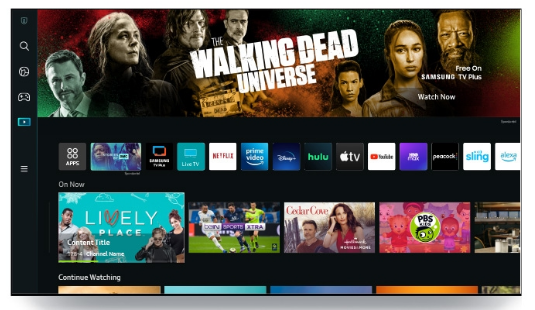Are you trying to find an LG TV solution to watch HBO Max?
You’re in luck because LG Smart TVs now support the HBO Max app. Prior to this, owners of LG TVs had to struggle with AirPlay or Chromecast or search for other alternatives in order to cast the screens of their smartphones.
You must be asking yourself, “Okay, so what do I do now?”
Can I watch HBO Max on my LG TV?
On all of the most recent LG TVs, HBO Max is available. Additionally, Fantastic Beasts: The Secrets of Dumbledore and Peacemaker can be easily streamed with an HBO Max subscription.
You can easily install HBO Max on a new LG TV model (2018 or later) if it has webOS 4.0 or higher. However, before you give up, keep in mind that we’ve snuck in a few more ways to watch HBO Max on older LG TVs.
Let’s get started learning how to set up HBO Max on an LG TV!
Table of Contents
How to Install HBO Max on Your LG Smart TV
On all the best LG TVs, the HBO Max app is accessible, and installation is simple. If the app is not already installed, you can download it from the LG Content Store:
- Your LG smart TV should now be on.
- Make sure the television is online.
- Press the home button on your LG remote control, then select the LG Content Store.
- Navigate to the search icon in the There is typically a magnifying glass in the upper right corner of the LG Content Store.)
- Enter “HBO Max.”
- Download the app.
Setting Up the HBO Max App
You can enter your sign-in information if you already have an HBO Max subscription. The easiest way to sign in is to use your smartphone or computer to enter the code displayed on your TV:
- Navigate to the Sign Up Now or Sign In button.
- Visit the HBO Max Sign-in page on your smartphone or computer.
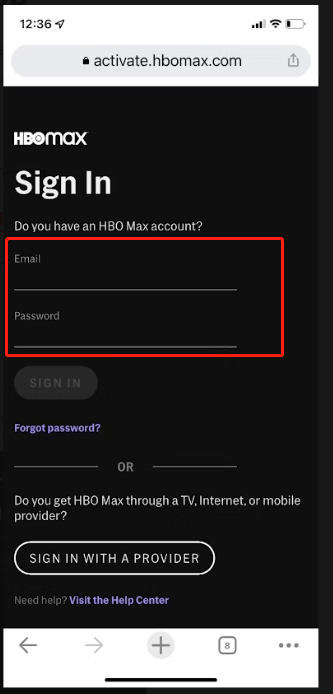
3. If necessary, sign in by entering your credentials.
4. On your LG TV, enter the code that is displayed.
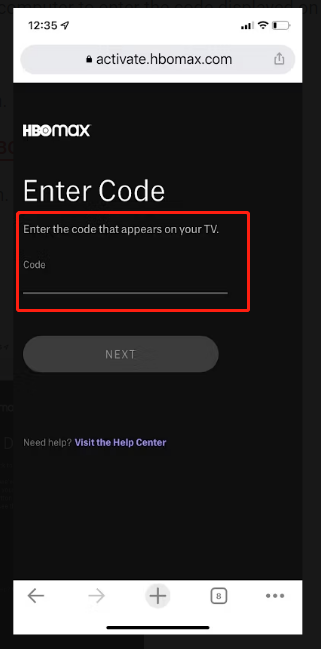
Any updates for your HBO Max app should either be installed automatically when you open it or prompt you to do so.
How Can I Watch HBO Max on My Older LG TV?
You can simply connect to a streaming device like Roku, Apple TV, Amazon Fire TV, or a gaming console like PS4 or Xbox One if your LG TV does not support the HBO Max app. Using an HDMI cable, you can connect your laptop or smartphone to your LG TV as well.
Just make sure your LG TV has an HDMI port and Wi-Fi capability.
You can opt for any of the following methods to get HBO Max on an older LG TV:
- Stream HBO Max to your LG TV with AirPlay
- Cast HBO Max on LG TV with Android
- Watch HBO Max on LG TV with a laptop
- Stream HBO Max content via YouTube TV
How Can I Watch HBO Max on My LG TV from My iPhone/AirPlay?
Here’s how you can use AirPlay to watch HBO Max on LG TV with your iPhone:
- Connect your iOS device and LG TV to the same network.
- Make sure that your LG TV has AirPlay turned on.
- On your iOS device, tap open the HBO Max app and play a video.
- Touch the screen, then tap the AirPlay button in the upper-right corner.
- Select your LG TV.
- Now, you will see your iOS device screen on the LG TV!
Note: If your devices have the most recent software and your LG TV model is listed under AirPlay 2 compatible devices, this process will work.
How to Cast HBO Max on LG TV With Android?
Follow these steps to cast HBO Max on LG TV using an Android device:
- Ensure that the Android device and Chromecast are connected to the same Wi-Fi.
- Open the Google Home app on your smartphone or tablet.
- Choose the gadget you want to cast to.
- Select Cast my screen, then Cast screen.
- When finished, your LG TV will display your Android screen.
- Open the HBO Max app and start watching HBO Max on LG TV!
How to Watch HBO Max on LG TV by Connecting a Laptop?
Another convenient way to watch HBO Max on LG TV is by using a laptop with an HDMI port. You can view the screen of your laptop by simply connecting it to the LG TV with an HDMI cable.
This is all that you have to do to watch HBO Max on your LG TV with a laptop:
- Locate the HDMI port on your laptop, and then join it to one of the LG TV’s HDMI ports.
- Choose the HDMI port you just plugged into using the LG TV remote control.
Your laptop’s screen should now be visible on the LG TV. Visit the HBO Max website, log into your account, and then watch the HBO Max content that is currently playing on your LG TV.
How to Watch HBO Max Via YouTube TV on LG TV?
Another way to get HBO Max on your LG TV is through YouTube TV. Simply include HBO Max in your YouTube TV subscription and use the HBO Max app to stream HBO Max on your LG TV.
After adding HBO Max to your YouTube TV membership, follow these steps to proceed:
- Open the HBO Max app and click Sign In.
- Select Sign in with a Provider.
- From the drop-down menu, select YouTube TV.
- Select the account with a YouTube TV membership and hit Allow.
- HBO Max is now accessible on your LG TV via YouTube TV!
Bonus Point: HBO on-demand content and live channels are both available with your YouTube TV subscription to HBO Max.
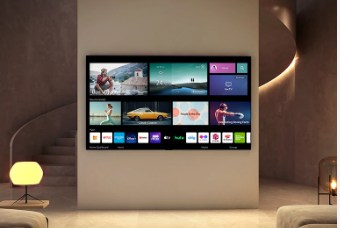
How to Install HBO Max on LG TV Outside the US?
Only the United States, a few US territories, and a few Caribbean, European, and Latin American nations offer HBO Max. Thus, setting up HBO Max on an LG TV outside of the USA becomes more difficult.
A high-end VPN like ExpressVPN is the only solution to this geo-restriction issue. However, VPN apps are not supported by LG Smart TVs. Therefore, on your physical or virtual router, you must install the ExpressVPN app or configure MediaStreamer. You can also unblock HBO Max in Germany with ExpressVPN’s Media Streamer feature.
Following are the three ways to connect ExpressVPN on your LG TV to watch HBO Max outside USA:
- Set up MediaStreamer on LG Smart TV
- Connect VPN on your physical router
- Install ExpressVPN through a virtual router
How to Set Up MediaStreamer on Your LG Smart TV for HBO Max?
Follow these steps to set up MediaStreamer on your LG TV for HBO Max:
- To register your current IP, visit the ExpressVPN DNS settings page.
- You will receive a new MediaStreamer IP address. Don’t shut the window because you’ll need it in the next few steps.
- On your LG TV, go to Settings > Advanced > Network > Choose the network to which you are presently logged in.
- Click Edit > Uncheck Set Automatically > Enter the MediaStreamer address you received earlier in DNS.
- Select Connect, or reboot the LG TV if required.
- You have now successfully configured MediaStreamer on your LG TV.
- Press the Home button on your LG TV remote.
- Visit the LG Content Store and navigate to the search box.
- Look for the HBO Max app.
- The LG TV should have the app installed!
How to Set VPN on LG TV through a Physical Router?
If you are not technologically savvy, setting up a VPN on an LG TV via a physical router might be too difficult. Some premium VPNs like ExpressVPN offer pre-configured routers (select router models of Asus, Linksys, and Netgear) that are easy to use with devices that can’t use a VPN, like your LG TV.
This enables you to quickly and easily connect your LG TV to the router without having to get technical.
Here are the simple steps to set up a VPN on LG TV for HBO Max via a physical router:
- Connect your LG TV to a pre-configured VPN router.
- Open the LG Content Store and go to the search box.
- Type HBO Max and download the app on your LG TV.
- You can now sign in to access HBO Max and begin streaming!
How to Set VPN on LG TV through a Virtual Router?
You can easily make your device into a virtual router if you don’t have access to a physical router. In this example, we’ll show you how to set up a VPN on an LG TV so that you can watch HBO Max using Windows 10 and a Wi-Fi connection.
Follow these steps to set up a VPN on LG TV through a virtual router:
- Join ExpressVPN to your Windows 10 computer or laptop.
- Press the Windows button > Network and Internet Settings > Wi-Fi.
- Turn on mobile hotspot now. You can edit your network and its password at this stage by clicking Edit.
- Select Change adapter options at the bottom of your screen.
- Look for ExpressVPN Tap Adapter and go to Properties.
- Click on Sharing tab and select Allow other network users to connect through this computer’s internet connection.
- Go ahead and turn on your LG TV and the hotspot.
- From the Home Networking Connection, choose your newly-created virtual router and then click OK.
- Download the HBO Max app.
- To stream your preferred HBO content on an LG TV, log in!
Which LG TV Models Are Compatible With HBO Max?
LG TVs with webOS 4.0 and later (2018 models and later) are compatible with HBO Max.
As of right now, installing HBO Max from the LG Content Store will allow you to watch HBO Max originals as well as some of the best HBO Max TV shows and movies on your LG Smart TV.
Following are the LG TVs compatible with HBO Max:
| OLED | |||
| OLED65R1PUA | OLED88ZXPUA | OLED77ZXPUA | OLED77G1PUA |
| OLED65G1PUA | OLED83C1PUA | OLED77C1PUB | OLED65C1PUB |
| OLED55C1PUB | OLED48C1PUB | OLED83C1AUA | OLED77C1AUB |
| OLED65C1AUB | OLED55C1AUB | OLED48C1AUB | OLED77B1PUA |
| OLED65B1PUA | OLED55B1PUA | OLED77A1PUA | OLED65A1PUA |
| OLED55A1PUA | OLED48A1PUA | OLED77A1AUA | OLED65A1AUA |
| OLED55A1AUA | OLED48A1AUA | OLED55G1PUA |
| 4K UHD | |||
| 86QNED99UPA | 75QNED99UPA | 65QNED99UPA | 86QNED90UPA |
| 75QNED90UPA | 65QNED90UPA | 86NANO99UPA | 75NANO99UPA |
| 65NANO99UPA | 86NANO90UPA | 75NANO90UPA | 65NANO90UPA |
| 55NANO90UPA | 86NANO85APA | 75NANO85APA | 65NANO85APA |
| 55NANO85APA | 75NANO80UPA | 65NANO80UPA | 55NANO80UPA |
| 50NANO80UPA | 65NANO77ZPA | 55NANO77ZPA | 50NANO77ZPA |
| 86NANO75UPA | 75NANO75UPA | 70NANO75UPA | 65NANO75UPA |
| 55NANO75UPA | 50NANO75UPA | 43NANO75UPA | 86UN9070AUD |
| 75UN9070AUD | 65UN9000AUJ | 86UP8770PUA | 82UP8770PUA |
| 75UP8070PUA | 70UP8070PUA | 65UP8000PUA | 60UP8000PUA |
| 55UP8000PUA | 50UP8000PUA | 43UP8000PUA | 75UP8070PUR |
| 70UP8070PUR | 65UP8000PUR | 60UP8000PUR | 55UP8000PUR |
| 50UP8000PUR | 43UP8000PUR | 75UP7570AUE | 70UP7570AUD |
| 65UP7560AUD | 55UP7560AUD | 50UP7560AUD | 43UP7560AUD |
| 75UP7670PUB | 70UP7670PUB | 65UP7670PUC | 55UP7670PUC |
| 50UP7670PUC | 43UP7670PUC | 75UN6955ZUD | 70UN6955ZUC |
| 65UN6955ZUF | 55UN6955ZUF | 50UN6955ZUF | 43UN6955ZUF |
| 75UP7070PUD | 70UP7070PUE | 65UP7000PUA | 55UP7000PUA |
| 50UP7000PUA | 43UP7000PUA |
Other Compatible Models
| WebOS Version | Model | Year |
| webOS 5.0 | OLEDZX, OLEDWX, OLEDGX, OLEDCX, OLEDBX, NANO99, NANO97, NANO90, NANO91, NANO85, NANO80, NANO81, UN8570, UN8500, UN7370, UN7300, UN6950, UN7070, UN7000 | 2020 |
| WebOS 4.5 | OLEDZ9, OLEDW9, OLEDE9, OLEDC9, OLEDB9, SM9970, SM9500, SM9070, SM9000, SM8670, SM8600, SM8100, UM8070, UM7570, UM7370, UM7300, UM7170, UM7100, UM6950, UM6970, UM6900, UM6910 | 2019 |
| WebOS 4.0 | OLEDW8, OLEDE8, OLEDC8, OLEDB8, SK9500, SK9000, SK8070, SK8000, UK7570, UK7700, UK6570, UK6500, UK6300, UK6200, UK6190, UK6090 | 2018 |
Watching HBO Max on a Non-Compatible LG TV
You still have options if the HBO Max app is incompatible with your LG smart TV. If your LG TV supports an HDMI cable or has Wi-Fi, you could use a streaming gadget like a Roku or cast to an Amazon Fire TV Stick. You could also use an HDMI cable to connect your smartphone or computer to your LG TV.
Wrapping It Up: How to Get HBO Max on LG Smart TV
After going through several options, perhaps you have an idea of how to watch HBO Max on LG TV. LG TV models produced between 2018 and 2021 come with HBO Max.
We advise restarting your LG Smart TV by unplugging it for 30 seconds, then plugging it back in if you own a 2018–2021 model and are still unable to use the HBO Max application. Possible software updates for the set are required.
The process is straightforward, and since the cast and any connected external fast streaming devices produce outcomes that are comparable to those of in-store apps, the absence of HBO Max on the LG TV system has no impact on the HD quality of your streaming.
You can ask questions in the comments section, and our team will answer them if you have any about HBO Max on LG TV.