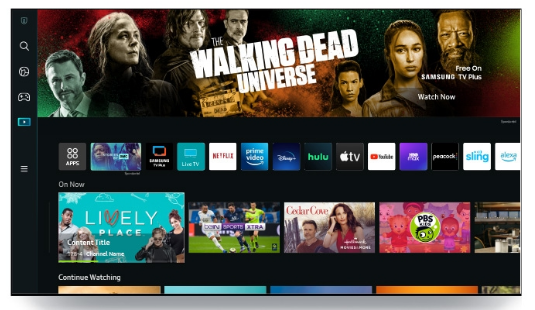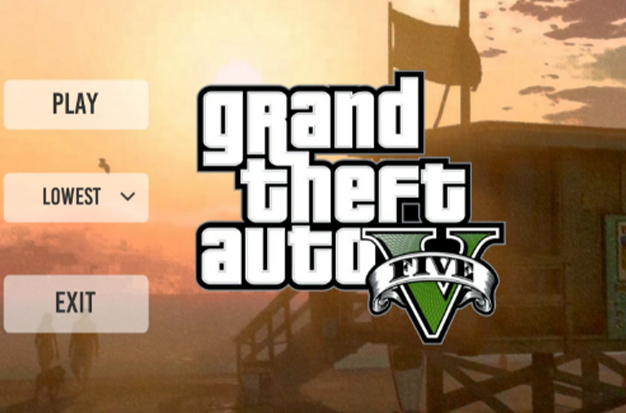
You’re not alone if you experience strange GTA V stuttering while playing PC games, so relax. This problem is being reported by many players. It’s usually simple to fix, which is good news.
A number of factors, including hardware malfunctions, bad graphics drivers, software conflicts, etc., can cause your game to lag or stutter. While it’s difficult to pinpoint the exact location of the issue, finding a solution could provide some insight. So let’s get started.
Table of Contents
About GTA V Stuttering Issue
Grand Theft Auto V is also known as GTA V, or GTA 5. It was created by Rockstar North and released by Rockstar Games. Since its release, GTA 5 has become very well-known and is regarded as one of the all-time great video games.
The following recommended system specifications must be met in order for Grand Theft Auto V to run on your computer:
- OS: Windows 8.1 64 Bit, Windows 8 64 Bit, Windows 7 64 Bit Service Pack 1
- Processor: Intel Core i5 3470 @ 3.2GHZ (4 CPUs) / AMD X8 FX-8350 @ 4GHZ (8 CPUs)
- Memory: 8GB
- Video Card: NVIDIA GTX 660 2GB / AMD HD7870 2GB
- Sound Card: 100% DirectX 10 compatible
- HDD Space: 65GB
This action-adventure game is popular among gamers, but GTA 5’s gameplay isn’t always fantastic. Players claim that GTA V frequently stutters or lags in the middle of the game. Hardware issues, incorrect in-game settings, a damaged graphics driver, and other factors may be to blame for this issue.
You might have trouble identifying the source of the issue, then. If GTA 5 stuttering is a problem for you, however, you shouldn’t be concerned. Simply check your computer’s specifications and upgrade your hardware to initially meet Grand Theft Auto V PC system requirements.
Try the following efficient solutions if your game is still lagging or stuttering.
How To Fix Stuttering Problems In GTA V?
You can fix GTA V’s stuttering and lagging in a variety of ways because there are numerous causes for these issues. There’s no need to worry because the procedures are very simple and involve only a few simple steps.
Here are methods to fix GTA V stuttering issues:
Close Background Apps
Your system will experience greater stress if there are too many background apps active. Any game you play, not just GTA V, will run slower if your system is put under more needless strain.
The effects of having background apps running will be more noticeable if you are using a hard disk drive (HDD) as opposed to a solid-state drive (SSD).
Here are the steps to close background apps to fix GTA V stuttering and lag:
- Press the Ctrl+Alt+Delete buttons at the same time on your keyboard.
- Click on Task Manager.
- Go to the Processes If you do not see it, then click on More details.
- Right-click on the apps you want to close and click on End task.
Keep in mind that Chrome uses a lot of RAM. Before starting GTA V, make sure Chrome is closed.
Please read the other excellent procedures in this post if this one did not work for you. If it did not, do not give up.
For more information on adding friends on Roblox for PC, mobile, and Xbox, see our separate post.

Check The Minimum System Requirements
Each PC game has a specific set of system prerequisites. if GTA V cannot be run on your computer’s hardware.
You cannot expect to play a game that requires a GTX 1060 on a GT 730. Please check to see if your system satisfies the minimum system requirements listed below before continuing.
Here are the minimum system requirements for GTA V:
- Operating System: Windows 8.1 64 Bit, Windows 8 64 Bit, Windows 7 64 Bit Service Pack 1
- Processor: Intel Core 2 Quad CPU Q6600 @ 2.40GHz (4 CPUs) / AMD Phenom 9850 Quad-Core Processor (4 CPUs) @ 2.5GHz
- Memory: 4GB
- Video Card: NVIDIA 9800 GT 1GB / AMD HD 4870 1GB (DX 10, 10.1, 11)
- Sound Card: 100% DirectX 10 compatible
- HDD Space: 65GB
Please follow the other instructions provided in this post if this method did not resolve the GTA V stuttering problem.
For information on where to place the powered rails, read the post on Minecraft Biomes.
Change In-game Graphics Settings
For practically all PC games, you can improve your performance by adjusting a variety of graphic settings.
If you run a potato PC or don’t have a beast PC, please adjust the settings in accordance with the guidelines provided below. Some settings require you to have more horsepower in your system.
You need more frame rates to achieve better performance. Better performance is guaranteed by altering the settings listed below, so heed the instructions.
Anti-aliasing: When playing games with low graphics settings, jaggy lines will be more noticeable. Jagged lines are lessened by anti-aliasing, but this process also consumes more power.
Anti-aliasing will definitely improve performance but will also result in more jagged lines. Sincerely, I believe that fps is more important, so disable it.
V-Sync: V-sync locks the frame rate at 60 or another value that you can set in the graphics menu, so turn it off right away. Your computer will be able to operate at its maximum potential if V-sync is disabled.
Shadows: For Shadows, use the lowest preset that is available. It is best to keep the shadow setting low because most PC games demand more power when using the shadow setting, necessitating more powerful hardware.
Have some free time? Quickly check out our epic guide on how to fix Roblox Graphics drivers too old error
Anistopheric filtering: This feature is responsible for making the
Other settings: Reduce all settings to the lowest preset if the previous settings did not resolve the issue, then see if the lag and stutters subside.
Resolve to lessen your goal: The quickest and best method for increasing frame rates and eradicating lag and stuttering in Grand Theft Auto V is to do this.
If the stuttering persists after reducing the resolution from 1920p (1920 x 1080) to 900p (1600 x 900), then to 720p (1280 x 720), then the game is running at the lowest possible resolution.
If the stuttering continues even after you lower the resolution, you can adjust the settings.
This detailed guide will show you how to stop Minecraft from crashing.
Disable Fullscreen Optimization
The game frequently exhibits lag and stuttering problems when played in a borderless full screen. In Windows 10, you can resolve the problem by turning off full-screen optimization.
- Access the GTA 5 game folder.
- Locate the GTA5.exe file, then right-click on it and select Properties.
- In the Compatibility tab, check the box before Disable full-screen optimisations. The click Apply and OK to save your changes.
- To check if the issue has been fixed, restart the game.
Update Your Graphics Card Drivers
It can lead to a lot of needless issues if your graphics card’s drivers are outdated. You should always have the most recent drivers installed, especially if you want to play the newest games.
Here’s how to update your graphics card drivers to stop GTA V from stuttering:
- Right-click on the Start button and click on Device manager.
- Click on the arrow beside Display adapters.
- Right-click on your graphics card and select Update drivers.
- Select Search automatically for drivers.
- Wait for the procedure to complete.
- Check to see if GTA V’s stuttering has stopped.
If this approach did not succeed for you, kindly adhere to the other instructions provided in this post.
Do you have a little spare time? Check out our detailed guide on how to get Roblox Gift Cards and Robux right away.
Limit Your Fps
GTA 5’s stuttering and lag issues might be brought on by the high FPS. Therefore, attempt to change the game’s FPS cap. The extended distance scaling may also be something you want to disable because it uses more video memory.
- Go to GTA V Settings.
- Click Advanced Graphics.
- Locate Extended Distance Scaling and reduce it to the lowest.
- Now click Graphics > Refresh Rate and set it to 60Hz or smaller to limit your FPS.
- To check your changes, save them and restart the game.
Use An SSD
You won’t even touch an HDD again once you start using SSDs, I assure you. I once used an HDD and used it to complete the entire GTA V campaign.
After a few years, I constructed a new system with a better GPU and an SSD for storage.
The performance difference was night and day. The game would load on the HDD in about 40 seconds, but on the SSD, it did so in just 15.
I doubt that I will ever again use an HDD. I noticed fewer stutters, as have many others, because the SSD loads data so quickly.
Therefore, try installing a new SSD since the issue might be with your storage device rather than the game.
To gather the materials required to create rails, look for hidden treasures and spawn chunks in Minecraft.
Turn Off Vsync
Vsync, which stands for Vertical Sync, is a display option that some 3D PC games have that enables players to match their frame rate with their monitor refresh rate in order to lessen screen tearing. But many players have reported stuttering problems as a result of the feature. In order to see if it helps, you can disable VSync in GTA 5.
To do so:
- Go to GTA 5 Settings.
- Click Graphics.
- Find VSync and turn it OFF.
- If it’s already OFF, try turning it ON, then restart your game and turn VSync OFF again.
Restart your computer and GTA 5 once more to see if the issue is still present.
Conclusion
This article has provided 8 solutions to the GTA 5 PC stuttering problem. With the help of these fixes, was the issue resolved? Please feel free to share your thoughts and experiences in the following comment section.