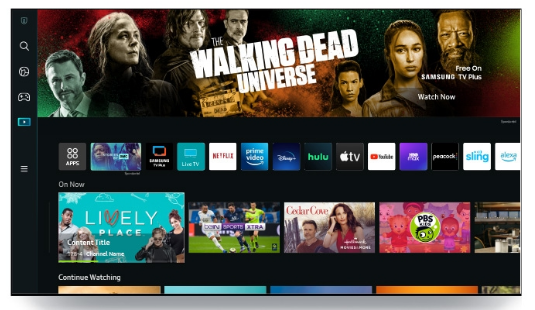The Wii, which was released in the middle of the 2010s and still enjoys enormous popularity today despite not having the most cutting-edge graphics at the time, completely rocked the console world. This is large because of its laid-back atmosphere and creative, enjoyable controls.
By far the easiest way to connect your Wii to your Smart TV is by getting a Wii to HDMI converter, and following these steps:
- Plug the converter into your Wii console
- Connect the HDMI cable to the converter
- Plug the other end into the TV
- Select Input/Source
- Select HDMI to view your Wii
- Use Nintendo Wii’s Default Cables
Let’s get started with our post on how to connect the Wii to a Smart TV because there are a ton of ways to get your Wii working well with your cutting-edge new TV.
Table of Contents
How to Connect Wii to Smart TV
Even though the exact connections may vary, connecting a Wii console to a smart TV today is the same as it was when the Wii was brand-new and shiny.
The Nintendo Wii ships with a proprietary AV cable, which has one end with regular audiovisual connections and the other with a unique connector made just for the Nintendo Wii.
The original Wii connector can be used to connect to your smart TV in the same manner as before if your TV has conventional AV component cable inputs.
In spite of the Wii’s age, you do have options, so let’s look at how to connect Wii to a smart TV.
Before we begin, it is important to note that Nintendo released a variety of cables for the Wii to connect to your TV in a variety of ways. The majority of the connections we cover here have an official Nintendo Wii cable that goes with them.
With HDMI
The Wii cable has AV component connectors, as was previously mentioned, and Nintendo does not offer a substitute cable.
A standard definition image is all that the Wii can output, so there was little point in making the console HDMI compatible when HD TVs weren’t yet commonplace. Get an AV to HDMI adaptor on Amazon here.
There are several possibilities, which is fortunate. You can choose to purchase an AV to HDMI adaptor, which will allow you to connect your Wii’s cable to the adaptor and your TV with an HDMI cable after that.
Alternatively, you could buy a Wii-specific aftermarket HDMI adaptor that enables you to connect an HDMI cable to the console.
Here is the easiest way to connect Wii to TV with a Wii to HDMI adapter:
- Get a Wii to HDMI adapter
- Connect it to your Wii
- Connect it to your HDMI cable from the other side
- Plug it into the TV
- Select Input/Source
- Select HDMI to view your Wii
With An AV Cable
If your TV has connections for a standard component AV cable, you can connect your Wii directly to the TV, just as you would have done with older televisions before the Wii’s popularity soared. We’ve found a fantastic video that details each step in detail.
- Spot the yellow, white, and red inputs on your TV(AV inputs)
- Plug the AV plugs according to a matching color
- Plug the other end of the AV Cable into your Wii
- Select Input/Source
- Select AV to view your Wii
With a SCART Connector
To connect via SCART, you will need an AV to SCART adaptor. It is also very advisable to use this approach. Fortunately, these adaptors were fairly common, making them easy to locate.
The SCART plug itself makes up the body of the SCART adaptor in its most prevalent form factor, and the connectors for the component AV cable are located on the back.
Since the adaptor is small and no additional cables are required, this is one of the more tasteful solutions in this post.
- Get an AV to SCART adaptor
- Connect it to your HDMI Cable
- Connect it to your Component AV Cable from the other side
- Plug the HDMI cable into the TV
- Select Input/Source
- Select SCART to view your Wii
With a Component Cable
“Component Cable” is another way of saying AV cable, which essentially means the separation of each individual signal—left audio, right audio, and video—is used.
You can also purchase official Nintendo HD component cables, which come with three video cables in place of one and the same two audio channels.
Although it should be noted that the Wii’s resolution is not HD, this type of cable enables the transmission of an HD signal, so the picture would not appear any different.
- Spot the 5 differently colored inputs on your TV(AV inputs)
- Plug the 5 AV plugs according to a matching color
- Plug the other end of the AV Cable into your Wii
- Select Input/Source
- Select AV to view your Wii
With An S-Video Cable
Again, the simplest option would be a genuine Nintendo Wii cable with an S-Video output; however, breakout boxes are also an option. These devices accept an AV component cable from your Wii and output through an S-Video port.
With RCA to VGA Breakout Cable
If you are connecting your Wii to a monitor, or you are out of more conventional ports on your TV, you may want to use the VGA port and an RCA to VGA Breakout Cable.
Fortunately, it is easy to convert a component AV (also known as RCA) connection to a VGA connection thanks to the wide selection of adaptors available.
It should be noted that VGA does not carry an audio signal, so your breakout box will need to be connected to your TV’s audio input in addition to the VGA.
- Connect the cable to the VGA input on the TV/monitor
- Connect Wii’s to the RCA cable
- Select Input/Source
- Select VGA to view your Wii
Nintendo Wii’s Default Cables
Using Nintendo’s standard TV cables is the best and simplest way to guarantee a secure connection between the console and your TV.
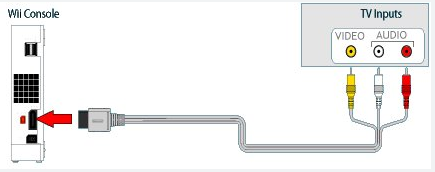
Connect your Nintendo Wii to the smart TV console by following the steps listed below.
1. Connect one end of the Nintendo Wii’s standard TV cable to the television.
2. After that, attach one end of the RCA TV to the console and the other to the TV’s back.
3. Verify that the yellow cable for the video is securely connected, as well as the red and white cables for the audio.
4. Now, turn on your TV, access the settings, and use your Remote to enable Wii viewing.
5. As an alternative, you can also search for other inputs like Select, EXT, AUX, or AV.
Connecting Wii to Any TV
Now that we have finished talking about multiple ways of connecting a Wii to your smart TV, it is time to talk about a high-quality pictures and sound. You must carry out the following in order to accomplish that.
To ensure good sound quality:
- Select Settings
- System Settings
- Sound
- Choose mono/stereo sound
To ensure good video quality:
- Select Settings
- Wii Settings
- Screen
- Choose a suitable screen position
- Choose a suitable resolution
How to Connect Wii to Samsung Smart TV
Physically, connecting your Wii to any modern TV is as easy as we’ve already described above; the question is what to do next.
For most Samsung smart TVs, there will be an “Input” button on your remote. This should enable you to select between the various inputs coming into your TV, including each HDMI port. You should select the device to which your Wii is connected.
How to Connect Wii to Samsung Smart TV 8000
The process of connecting your Wii to the television is the same regardless of the fact that there are some differences between 8000 Samsung TVs and other options—most notably in the image quality.
How to Connect Wii to LG Smart TV
The procedure for choosing the proper input on an LG smart TV is largely the same as it is on a Samsung or Vizio TV, as you might have guessed.
How to Connect Wii to Vizio Smart TV
Much like the Samsung TVs above, you are looking for an “Input” button on your remote, which will allow you to select the correct input for your Wii.

FAQs
Can You Connect a Wii to a Samsung Smart TV?
You can definitely connect a Wii to your Samsung Smart TV, but depending on the inputs that particular model of TV has, it might be a little trickier than it would be for older TVs. You may require an adaptor because the Wii’s standard audio and video connector is an outdated format made for non-HD TVs.
How Do You Hook Up a Wii to a TV Without AV Cables?
Your best bets are to either look for a replacement cable on eBay or buy an adaptor that will let you connect your Wii to a more up-to-date port, like an HDMI port, if you have misplaced your original Wii AV cables or bought a second-hand Wii that didn’t come with any.
How Do You Hook Up An Old Wii to a New TV?
You might be able to connect your Wii to your TV directly using the original cable, depending on the model of your television. There are aftermarket adaptors available that will let you connect your Wii using more recent cables if you don’t have your original cable or your TV doesn’t have the appropriate ports.
How Do I Connect My Wii to My TV Wirelessly?
Although the Wii lacks built-in wireless AV connectivity, you can buy a wireless AV transmitter to transfer the audio and video signal from your Wii to your television.
Why Can’t I Connect My Wii to My TV?
If you don’t have the proper connections on your television, that is the most likely cause of your inability to connect your Wii to your TV. The next most likely explanation, if you’ve connected your Wii, is that the wrong input is selected on your TV.
What Input Should TV Be on for Wii?
Your Wii’s proper input will depend on how you connected it to your TV. If you have connected it using the original Wii cable, the input will likely be called “AV.”
Final Thoughts: 6 Ways to Connect a Wii to Your Smart TV
It is recommended to have at least two or three trustworthy ways to connect your Wii console to any TV, regardless of how recent your purchase or how long you have been using it.
Choose a method that connects the Wii to your smart TV that works best for your TV model, even if there aren’t many ports or cables involved.